 COSMIC
PATTERNS SOFTWARE, INC.| WWW.ASTROSOFTWARE.COM
COSMIC
PATTERNS SOFTWARE, INC.| WWW.ASTROSOFTWARE.COM
| PRODUCTS | SERVICES | INFORMATION/EDUCATION | COMPANY | PURCHASE | CONTACT US |
|
KEPLER SCREENS AND CHARTS: CHART WHEEL SAMPLES: OTHER EXCITING FEATURES: |
| |
 Kepler can
be used by people with any level of experience, from novice to professional.
Novices can stick to the basics, experts use the advanced features. Complete
atlas included. Kepler can
be used by people with any level of experience, from novice to professional.
Novices can stick to the basics, experts use the advanced features. Complete
atlas included. |
KEPLER'S CHARTS AND SCREENS: (Page 1)
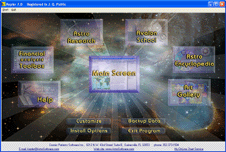 Kepler's
Main Menu: If this was the actual
Kepler program, you could select "Encyclopedia" to look up an astrological
topic or term, or select "Avalon College" for a self-guided
astrology course. "AstroSearch" brings you to the
research part of Kepler, and "ArtGallery" is a fun
place to browse through graphics and optionally print them.
Select "Help" for the on-line manual. "Customize" and "Edit" are
used to set default values and make other custom changes. The
heart of the Kepler program for many people is calculating
charts and producing interpretations; click on the "Main
Data Entry Screen" image to do this. Kepler's
Main Menu: If this was the actual
Kepler program, you could select "Encyclopedia" to look up an astrological
topic or term, or select "Avalon College" for a self-guided
astrology course. "AstroSearch" brings you to the
research part of Kepler, and "ArtGallery" is a fun
place to browse through graphics and optionally print them.
Select "Help" for the on-line manual. "Customize" and "Edit" are
used to set default values and make other custom changes. The
heart of the Kepler program for many people is calculating
charts and producing interpretations; click on the "Main
Data Entry Screen" image to do this.
The "Get Group" button
is used to quickly read in a group of charts. Suppose,
for example, that you are interested in viewing the chart
wheels of a group of people, such as alcoholics, earthquakes,
famous people like authors, singers, politicians, etc.
and don't want to enter their names one at a time.
|
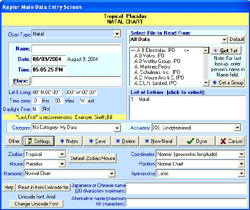 Main
Data Entry Screen: On this screen you enter the person's
name, date, time, and place of birth. After entering the
birth data, or reading it from disk, you can click on the "Settings" button
to make other menus visible. This menus can be set invisible
or visisble. Click on the "Get first" button
if you want to select the first person on the list that
has an arrow on both sides.
Main
Data Entry Screen: On this screen you enter the person's
name, date, time, and place of birth. After entering the
birth data, or reading it from disk, you can click on the "Settings" button
to make other menus visible. This menus can be set invisible
or visisble. Click on the "Get first" button
if you want to select the first person on the list that
has an arrow on both sides.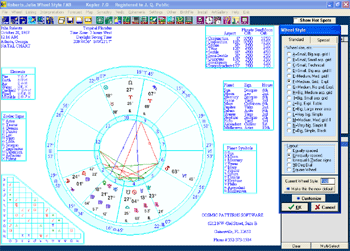 Selecting
Chart Wheels: Select chart wheels in Kepler is very
easy and simple. Different astrologers have different preferences
in a chart wheel. As you select the basic wheel style that
you want (for example, "Small Wheel, Big aspect grid",
Kepler shows that actual chart wheel style selected on
the preview screen (shown right). There are many other
details of the chart wheel that you can control which are
not shown on this screen display. You can also select BiWheels
and TriWheels (if you are new to astrology you may not
know what these are, but they are useful to astrologers).
Selecting
Chart Wheels: Select chart wheels in Kepler is very
easy and simple. Different astrologers have different preferences
in a chart wheel. As you select the basic wheel style that
you want (for example, "Small Wheel, Big aspect grid",
Kepler shows that actual chart wheel style selected on
the preview screen (shown right). There are many other
details of the chart wheel that you can control which are
not shown on this screen display. You can also select BiWheels
and TriWheels (if you are new to astrology you may not
know what these are, but they are useful to astrologers).