COSMIC PATTERNS SOFTWARE, INC.| ARTICLES PAGE
| SIRIUS | KEPLER | PEGASUS | REPORT OPTIONS | ARTWHEEL CD | MEGA ATLAS | CPSI STAFF | PURCHASE | CONTACT US |
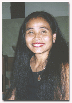 |
All of us are familiar with the two kinds of desktop and laptop computers to choose from: the Apple and the PC. There are other choices, such as Lynux, for example, but most people choose a PC computer but some choose a Mac. The most essential difference between the Mac and the PC is the operating system: The Mac uses an operating system known as “MAC OS”. The PC uses an operating system known as “WINDOWS”. These two competing operating systems are distinct from each other, although attempts have been made to bring them closer to each other. Bringing the Mac and PC Worlds Closer Together All of us hope that advancements in the technological world will make life easier but unfortunately sometimes the reverse occurs and we find that sometimes technological advancement brings more complexities and more technical details to consider. With the new technical issues that have arisen in the relationship of Macs and PCs there are, as usual, pros and cons, and one has to weigh the advantages and disadvantages of various options. Several years ago, several
software companies developed software that enabled the Mac to
run PC software. In other words, this software
allowed Windows programs to run on the Mac OS operating system.
One of the earliest of these programs is “Soft PC”.
A few years later the “Virtual PC” software was developed
by Connectix. The Virtual PC provided the capabilities of the Windows
operating system on a Mac computer. With Virtual PC installed on
a Mac, you were able to install and run virtually any PC program
on your Mac computer. It seemed that things were moving in the right direction but having the fact that Intel microprocessors are used in the new Apple computers does not mean that you are able to automatically install any PC software on the new Macs. You must still install PC emulator software on the new Apple computers. With changes in technology and changes in software companies, PC Soft and Virtual PC are no longer options that people choose or that are even easily available. Below is a list of 4 different popular ways that a Mac can be adapted to run Windows software through the use of PC emulator software.
If you choose one of the four options below, I suggest that you purchase the technical support package for each of the PC emulator software so you get the proper technical support to get your PC software running. • Boot Camp (and Windows operating system): The latest version of Mac OS is also known as Leopard. Leopard comes with a program called Boot Camp. The Boot Camp assistant sets up your hard drive so you are able to install Windows on the Apple computer. Boot Camp creates a separate partition on your Mac drive so you are able to install Windows. The Windows operating system must be purchased in order to have PC emulation! Boot Camp is not sufficient. The Windows operating system can be purchased at various electronics and software stores for about $250 or so, plus any technical support fees. Here is the link to the information about this option: http://www.apple.com/macosx/features/bootcamp.html • CrossOver Mac: This software is the most flexible and inexpensive of them all, but it does also have some issues to deal with. When you install the CrossOver Mac software on your Mac computer, it automatically comes with the features of Windows and it emulates the look and feel (appearance) of Windows. When CrossOver Mac is installed on your Mac computer and you insert a CD with a PC software installation program on it, CrossOver Mac automatically detects the installation file and starts the installation process. CrossOver Mac is easy to use. Like other PC Emulator Software however, CrossOver Mac is not 100% bug free! There is one very significant and potentially annoying problem of a window disappearing behind another window if you click outside the window that is in the foreground. The window that has disappeared will be visible if you drag or minimize the window that now obscures the window that should be in the foreground. I suggest that you download the trial version of this software to see if it will work on your Mac computer. If it works, and you like it, then purchase the software. It is not very expensive anyway. Here is the link to their web site: http://www.codeweavers.com/products/cxmac/ CrossOver Mac currently costs $69 or so plus the technical support fee, and you can simply download it from the website. Unlike the other 3 options described in this article, CrossOver Mac does not require the purchase of the Windows operating system so the cost is much less than the other options. • Parallels Desktop (and Windows operating system): This software creates a partition on your Apple computer’s hard drive which allows you to install the Windows operating system. Note that as with Boot Camp (and VMWare Fusion described below) you must purchase the Windows operating system. Here is the link to the Parallels Desktop web site: http://www.parallels.com/. This option will cost you the price of the Parallel Desktop Software and Windows which is about $350 or so plus the technical support fee. I suggest that you download the trial version of this software to see if it will work on your Mac computer. If it works and this option seems better than the others, then purchase the software. • VMware Fusion (and Windows operating system): This software is similar to Parallels Desktop. It also creates a partition on your Mac computer’s hard drive, which allows you to install the Windows operating system. To repeat: as with Boot Camp and Parallels Desktop, you must purchase the Windows Operating System. Here is the link to the VMware information: http://www.vmware.com/products/fusion/ This option will cost you the price of the WMware Software and Windows which is about $350 or so plus the technical support fee. As I suggested with Parallels Desktop, I suggest that you download the trial version of this software to see if it will work on your Apple computer before purchasing it. After testing it, you may decide that this is the best option for you. PC Software Emulator Problems Any of the above 4 options can be rather tricky, problematic, and costly. Even users that are very familiar with computers are having issues using the above options. If you are not very familiar with using a computer and you are planning to switch to using Apple computer to run your PC software, I suggest that you stick with your PC computer to avoid headache and frustrations. The most common issue that you will encounter with any of the above PC Emulator software is not being able to print. The PC emulation software is not able to recognize the printer that is connected to the Mac computer. When this happens, you will have to contact the PC emulator software technical support to solve it. Their technical support however is not free. Make sure that you enquire about their technical support before you purchase any of the above PC emulator software. A Fifth Option Another option is to also have a PC computer. This may seem extravagant but the cost of a PC that is more than adequate can be less than $400. An additional printer is well under $100 or if you don't print very much on one of the computers, you can get a printer that works on both computers. If you like to have both a PC and a Mac on a laptop that you take with you, however, this may not be a good choice.
|